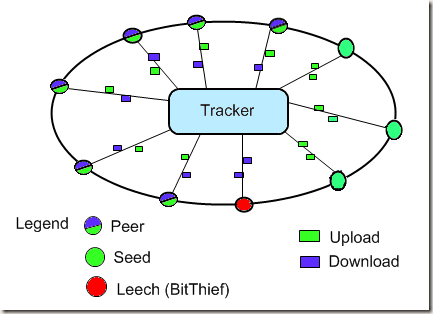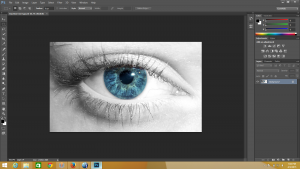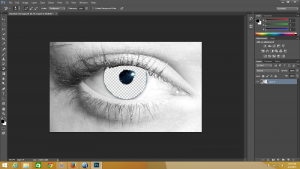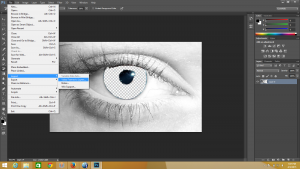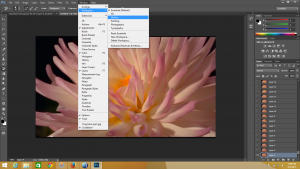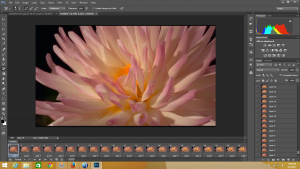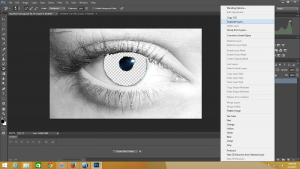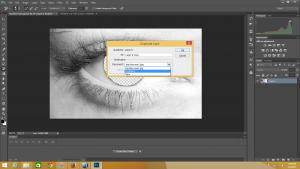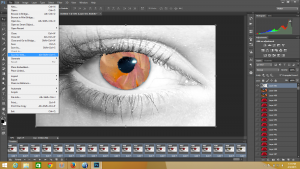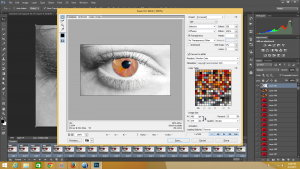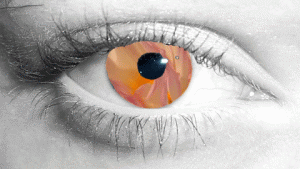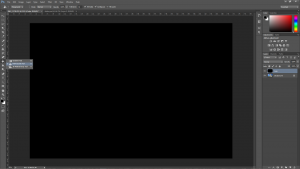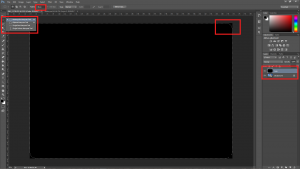We take for granted the lonely audio paradise that is our personal set of headphones, but there will come a time when you have an insatiable need to let everyone around you experience the re-released album from an obscure 1976 Uzbekistani progressive rock band whether they want to or not. When that time comes, you are going to need speakers. Real, audio producing, jaw dropping speakers. Unfortunately, you don’t have nice speakers, you just have okay ones. Your speakers are mediocre at best. You just have two little itty-bitty speakers that have been jammed into your laptop. I’ll let you in on secret: if you are using those, you are not getting the most out of your music. You are doing whatever music you are listening to a disservice. The sound is distorted, muffled, and just bad. Right now, you should be feeling a little embarrassed and certainly bummed out. But rest assured, that’s okay! I know the feeling. We all need laptops, and they can only fit speakers that are so big. But there is one thing you can do that will make you, everyone around you, and your obscure music feel much much better: get good speakers. Or just get any speakers. Anything other than laptop speakers.
Today, we are going to fix that by going through some basics on which kind of speakers you can buy, and what you should look for in each. I’m going to walk you through a few examples, ranging from simple portable speakers that require no setup, to complex ones that you’ll need a pair of wire strippers for. While doing that, I’m going to try and keep a few things in mind, particularly what the perfect set speakers for you should do:
1.) Speakers should not cost you lots of money
2.) Speakers should be able to do what you bought them for
3.) Speakers should sound pretty good
Now, all of those make sense, right? First one is maintaining a budget here. While it’d be nice to have a pair of Klipsch speakers, I really don’t have a couple grand to put down for them, so instead I looked for something that would only cost me a few hundred. Next, is keeping functionality in mind. Again, while I’d like a 1 “Jigawatt” stereo system with 6 point surround sound and active bass, that’s not something I could have outside during an impromptu cookout on the beach. But what does “sound pretty good” mean? Sound quality is a funny thing. What may sound good to one person may be nails on a chalkboard to someone else. It depends on a lot of factors: what kind of audio quality you play, the acoustics of the room, if there is any ambient sound around, or even if the track is equalized or not. Now, you can get into a lot of technical talk about the frequency ranges for tweeters and the power of amps. But unless you are a dedicated audiophile (more on that later) none of those really mean anything. So honestly, what I mean when I say speakers should sound good, I mean speakers should sound good to you. The most important thing when buying speakers is to test them yourself. Get some kind of higher audio quality track that you love, preferably one that isn’t a drumming bass line or soft high notes, but a nice mix. Also, try to get something that uses real instruments, unaltered vocals, or lays off constant sampling . If it doesn’t sound fuzzy or faded, buy it. Be sure to test different systems to get a wide selection of what they all sound like as well.
With that all out of the way, lets get down to business. We’ll quickly define some tiers of speakers based on who would want a certain type of speaker, using the three criteria above.
The College Wanderer: Bluetooth Speakers
These are the hip new thing out there. No bigger then a water bottle, Bluetooth speakers are ultra portable, can easily cost between $100 and $300, and actually sound decent. I recommend these kind of speakers to anyone who is on the move, outside, or finds themselves working in different places all the time. Perfect for the college kid who tends to be all over the place. They are easy to connect to with any laptop or smart phone. Surprisingly, I haven’t listened to Bluetooth speakers that I haven’t liked or been immediately impressed with.

Despite how good they sound, there are some issues with Bluetooth speakers to be aware of. These run on battery, so unless plugged in, they will not last forever. The bass will usually be lacking, but that really shouldn’t bother you. Finally, please be careful with these, as they can be easily stolen or lost due to their small size and portability.
The Desktop Commander : Desktop Speakers
If you are one of those college kids who doesn’t leave your room that much, hopefully because you have way too much to study for, you’ll want to look into some desktop speakers. These simply plug into you computer’s headphone jack and a power outlet, and don’t really have any bells and whistles. If you are really ambitious, you could even spring for a setup with more then two speakers, or even separate bass. For a dorm, these are perfect: they are small, easy to pack up when you leave, and not something to worry about getting stolen. Typically, Logitech are the biggest brand you’ll see advertised, and they are pretty good for what you pay for.

However, while these may fit your needs, you may lose some audio quality. Also, you may have to invest in an auxiliary audio cord to connect your speakers.
The Audio-Übermench: The Stereo System
Most college kids, recent grads, and office workers would have stopped and settled for less with their audio equipment, but not you. You seek the holy grail of audio equipment: the stereo system. This is the final frontier of audio. You will have something to supply the sound, a receiver to direct, distort, and amplify it, and multiple speakers of different sizes to play it. You are now an audiophile, a lover of good sound equipment; someone who will always take quality to the next level. Your system will deliver high quality sound and most certainly knock your socks off.

If this is you, you need a stereo system. Unless you are buying for a TV surround system, you only really need two bookshelf speakers, and maybe a bass. You will need speaker wire to run in between the speakers and the receiver, but it really isn’t a hard process. In the back of the receiver, there will be corresponding plugs for each speaker- typically left, right, and bass. They may be more or less depending on the size of the receiver, and how much sound you want.

The worst part about this kind of system is the price. You might only spend $300 for the entire system, or you could go all out and drop a months pay check for one speaker. However, you shouldn’t be opposed to digging through locals ads or yard sales to get some good equipment at next to nothing. I’ve seen perfectly good working systems that could be worth 3 times what they were selling for, just because they are used. You might want to avoid these if you don’t have much room, or very thin walls.
The Weirdo in the Corner: Alternatives to Large Receivers
So here’s the scenario: you don’t want small desktop speakers, you don’t need a Bluetooth speaker, and you don’t have the room or cash for a big stereo system. What do you do? None of these are a good option, and you don’t want to settle for less. Don’t let the man tell you what to do!

What you want to do is look into smaller, low powered receivers. Excluding speakers (remember, used ones are okay here), one of these bad boys will always be under $100. One of my favorites, one that I’ve used personally for years is the Lepai Receiver. The company has no other products I know of, but the receiver they make is wonderful. It’s maybe 2in x 3in x 4in. You can fit it on a bookshelf, attach two speakers to it with wire, get an aux cord, and boom, decent audio with very little setup. It’s a totally strange arrangement, but it gets the job done.