Pop-ups, advertisements, new home screens, and more come for free when you obtain a browser targeted virus. If you are experiencing any of these, or any other issues that are browser related, this article is for you! There are multiple viruses that will make changes to your browser’s settings for advertising purposes so that every time you want to surf the web, you have to surf through numerous popups and ads. These are a little different from your normal computer maleware or adware because after infecting your computer, they make permanent changes to your browser, that need to be manually changed back. They can find their way in and make their home in your browser’s Add-ons or Plugins/Extensions. This means that when you run your normal virus scans, they might be overlooked. To remove these, you must do it manually. An example of this type of virus is Savings Bull…
Savings Bull is an Adware Application that constantly causes advertisements to be brought to your attention, but does it in a semi-discrete way that makes it intertwined into the website that you’re browsing.
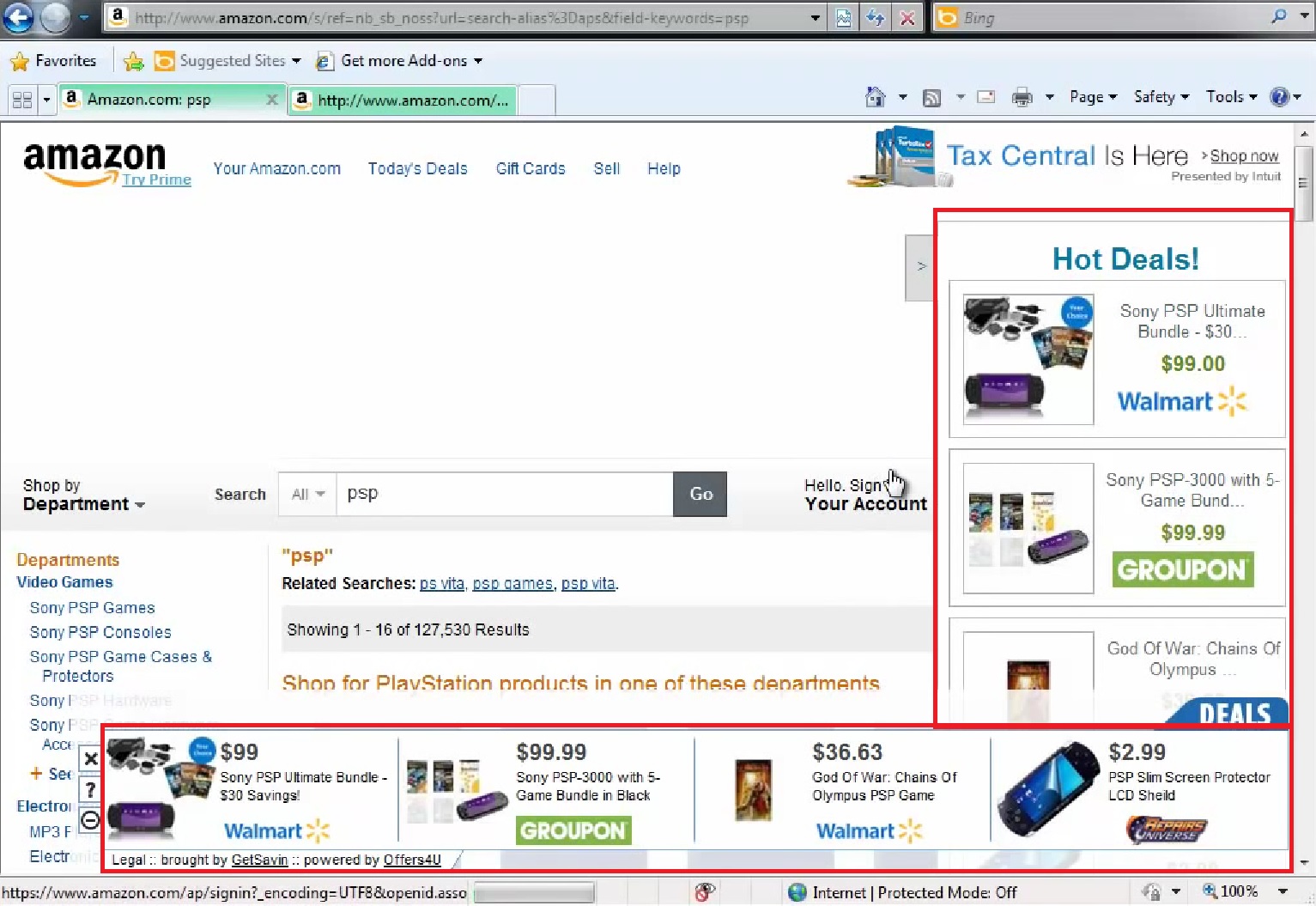
The virus is pictured above in the red boxes. It brings up more advertisements in your browser, based on what you are currently viewing. How can I get rid of these browser targeted viruses? Follow the steps below:
Step 1- Uninstall
We need to uninstall the Browser Related Virus from the computer. In this case, we know that it is Savings Bull, but if you don’t know what you have, then take a look at Step 2 first, it might give you some insight on what you’re up against.
First open up your control panel inside of the start menu.
Then go to programs and features, you might have to click programs first.
Next, find your virus, left click on it, and hit uninstall above.
Step 2- “Fix” your browser
Now we need to “fix” the browser part of the problem. Simply uninstalling the program may not have been enough.
Open up the infected browser. We need to find the extensions, plugins, and any other add-ons. For Firefox and Chrome you can click on the horizontal bars towards the top right and simply click on the Add-ons icon, it looks like a puzzle piece.
For both the extensions and plugins look through them and see if you notice your virus, or if you don’t know what you have, look around for suspicious names and delete them all, but take note of what you delete in case you find it in step 1. This should make the browser appear to be better.
Step 3 – Malwarebytes
Now that we have cleaned up the browser and uninstalled the program responsible, we need to find the leftovers in the background. Malwarebytes is a program that will scan your computer and cross reference its database of known malware, with your computer’s files.
You can download malwarebytes here: https://www.malwarebytes.org/antimalware/