Sometimes, it’s better to just forget!
One of the most common tropes in the tech support world is the tried and true “have you tried turning it off and turning it back on again?”. Today, we’ll be examining how we can apply this thinking to helping solve common internet connectivity issues.
While it’s one of the best things to do before trying other troubleshooting steps, “forgetting” your wireless network is not a step most people think to do right away. Forgetting a network removes any configuration settings from your computer and will cause it to longer try to automatically connect to it. This is one way to try to fix configuration settings that just didn’t get it right the first time.
Today, we’ll be examining how to “forget” a network on Windows 10 in four quick, easy steps!
- Navigate to the settings page and select “Network & Internet”
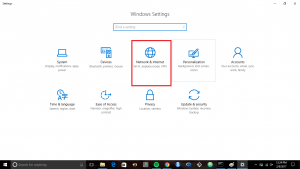
- Select “Wifi” from the left menu, then select “Manage known networks”.
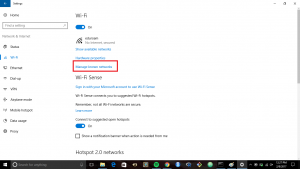
- Find your network, click on it, then select the “Forget” button.
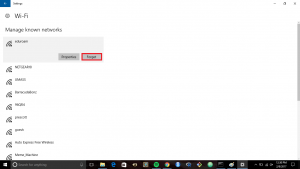
- Open up your available networks, and try to reconnect to the network you would usually connect.
And that’s it!
While this may not solve connectivity issues, it is a good place to start. May this quick tutorial help you troubleshoot wireless problems you may have. If issues persist, you should next try to examine potential service outages, your network card, or, in the case of home networks, your modem/router.
