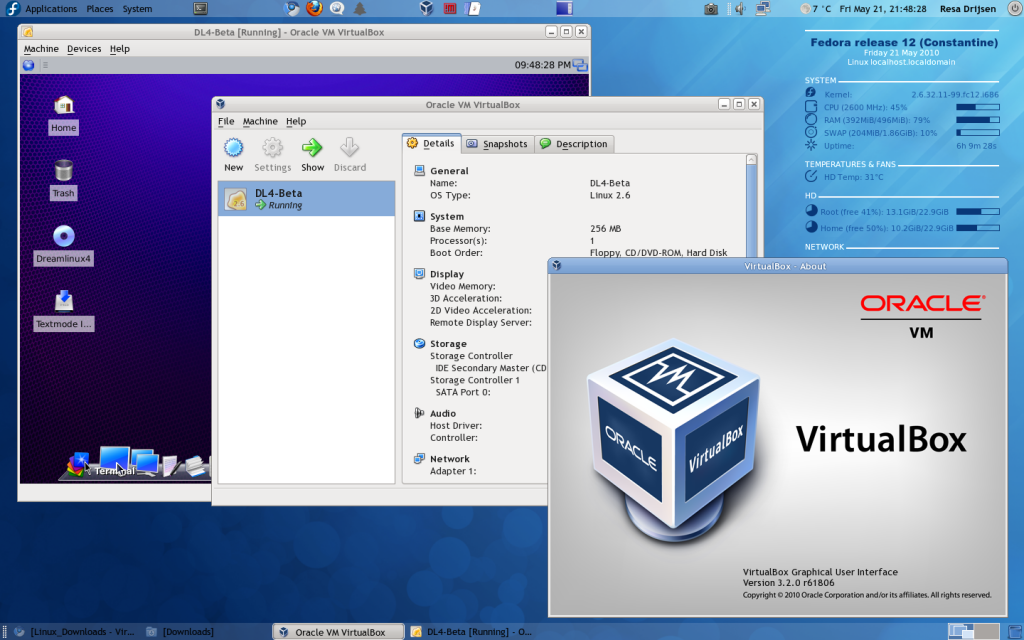Virtual machines are programs that allow you to run programs (or an entire operating system) on your computer that weren’t originally designed for it. Most commonly this is done by Mac users who want to run Windows programs which don’t have versions for Mac OSX, but can be done with almost any operating system (like Linux). If you want to run Mac OSX you have to be on a Mac computer (unless you have some tech skill), but otherwise you’re free to experiment. All you have to do is download the operating system .iso or .dmg file or buy an installation DVD and you can use that to start up your virtual copy of that Operating System (OS).
While the choice of OS is usually as simple as “I need whichever OS this program is compatible with”, picking the Virtual Machine program to run it in can be more difficult. That said, there are pretty much only three main options to go with.
Parallels:
Parallels is a simple program that is very well optimized and uses resources very efficiently. Running a Virtual Machine can be taxing on your system, and Parallels is one of the best at making sure it takes only as much as it needs to keep things running smoothly. In Parallels it is even an option to have the Virtual Machine and main operating system use the same file folders, so you don’t have to worry about transferring files back and forth as you would with other options. A download you make in your main OS will go to the same place as a download in the Virtual Machine. Under the view options you can select “unity” this allows you to view Windows (or other OS) programs as if they were just a regular mac program without an extra window to look through.
Settings are intuitive and operating is smooth but it does come at a price. About $80 to be exact. With that high of a price tag, it can be worth it to give the other alternatives a try since they’re cheaper, or even free.
VMware:
VMware is a little bit more difficult to use than parallels, but not incredibly so. Settings are still pretty simple and setting up a VM is easy. Unity mode is supported as well so much of the streamlining present in Parallels is still there. On a Mac VMware fusion is $60, and for Windows VMware player (with most of the same functions) is free to use. Driver (a program that controls physical components such as webcams) support is very good so it will make full use of your Mac’s hardware.
VirtualBox:
VirtualBox is a VM program that is free for both Macs and PCs, but is relatively difficult to use. It can take a lot of work to get a VM running properly within VirtualBox so this usually makes a better test run than a day to day VM program. If you like the feel of using a VM in VirtualBox then you can consider an upgrade to VMware or Parallels, and be almost certain that you will get an even better experience.
Starting up a Virtual Machine for the first time can be a little scary, but if you need to run another OS and you don’t want to deal with partitioning your hard drive it can be a good way to go. VirtualBox is at least worth a shot, and if you need more features or easier performance consider an upgrade.
Product Pages: