EDIT: The pricing information in this article is out of date. Please see the article here for up to date information on how UMass students can obtain Office 365 for free.
What is Office 365?

Everyone knows about Microsoft Office 2013, Microsoft’s latest version of their popular productivity suite, yet few people have heard of Office 2013’s cousin in the cloud: Office 365.
Office 365 is the latest addition to Microsoft’s Office product line. It offers the same Office software packages as Office 2013 Professional, but with two primary differences. The first being that Office 365 includes complementary cloud storage space as well as a number of additional features, and the second difference is that Office 365 is sold as a yearly subscription rather than as a flat rate, one-time purchase.
Office 365 Benefits for University:
Complementary cloud storage space and bonus features are nice, but the real reason to purchase Office 365 is the price. As a UMass Amherst student you are eligible to purchase the University version of Office 365 for only $70.72 for a 4-year subscription through Govconnection. NOTE: You will have to make an account using your UMass email address.
By purchasing through Govconnection you can save $10 off the normal Office 365 University price.
Note that there is no student discount for any version of Office 2013, and Comparable versions of Office cost more than four times as much as Office University 365. So this really is a great deal.
Office 365 University Subscription Software:
Office 365 University allows you to install on up to two devices the complete Microsoft Office Professional suite of Word, Excel, PowerPoint, Outlook, OneNote, Access, Publisher.
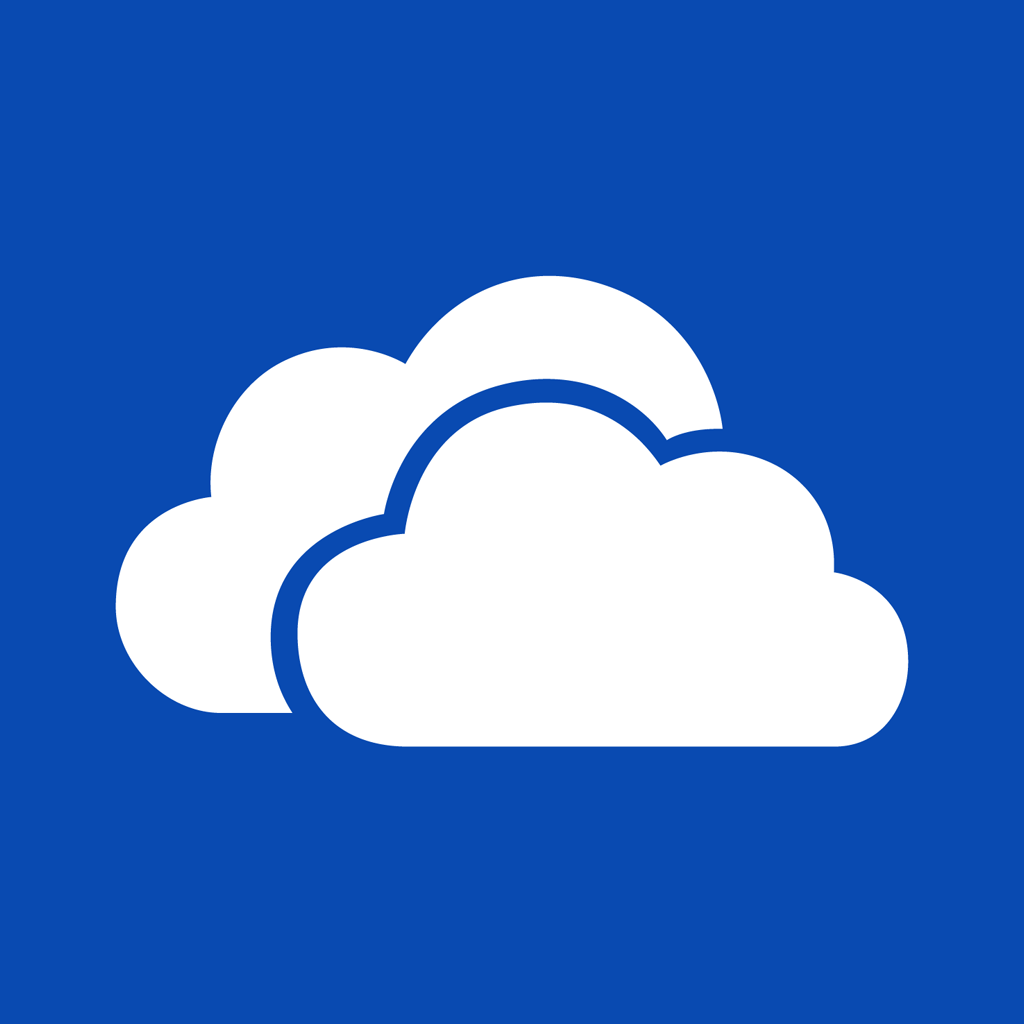 365 customers also receive an additional 20GB (you get 7GB initially for having a Microsoft account) of storage on Microsoft’s cloud storage service, Skydrive, as well as 60 minutes per month of Skype world calling minutes.
365 customers also receive an additional 20GB (you get 7GB initially for having a Microsoft account) of storage on Microsoft’s cloud storage service, Skydrive, as well as 60 minutes per month of Skype world calling minutes.
Office 365 is designed so that you can use your subscription no matter where you are. To facilitate this, Microsoft allows you to stream Office 365 applications for use on public computers. The streamed version of office will contain all the features of the installed versions, except it is dependent on internet connection and once you close the application, other users of that computer will not be able to access it. Additionally, 365 customers are allowed to install mobile versions of the Office suite on an unlimited number of mobile devices (mobile devices do not count towards your install limit). Currently the only mobile devices that are supported are Windows Phones (OS version 7.5 and higher), yet Office 365 is being constantly updated, and versions that are compatible with Android and iOS will be released soon.
Office 365 is being constantly updated by Microsoft. Unlike other versions of Office that require you to purchase the new version each time they are released, Office 365 subscribers receive automatic updates for free for the duration of their subscription.
How to purchase Office365:
UMass Amherst Students, Faculty and Staff are eligible to purchase a 4-year subscription to Office 365 University for $70.72 through Govconnection. Note that Alumni are not eligible to purchase Office 365 University.
If you have already created a Govconnect account, log in here.
Otherwise, create an account here. Fill in all the required fields. Use your UMass Amherst email address as the email address and your 8-Digit UMass ID number as your student ID.
Once your account is created, log in and type Office 365 into the search box and press ‘enter’. From here you can add Office 365 to your cart. To begin the payment process click the link that says “Checkout” in the upper right hand corner.
How to use it:
Make the most of your new subscription check out Atomic Learning video tutorials for Office 365 and much more!